ERPAG 5.1
Stock adjustment
What to do when you need to correct your inventory quantities asap? How to do a stock adjustment in MRP Solution? How to record Surplus and/or deficit in ERP software?
_________________________________________________________________________________
1. Introduction
Even though by some of its elements is very similar to “Inventory checking”, the reason and use of the stock adjustment is very different.
“Inventory checking” is done periodically or it’s pre-scheduled, while “Stock adjustment” is ad-hoc, i.e. at the moment when the difference between the physical count and the stock in ERPAG is noted. It is considered that the adjustment (deficit/surplus) will be made at the same moment.
Stock adjustment, as opposed to Inventory checking, does not match the “whole scope” (Whole warehouse, Shelf, Category, etc.), but only for items entered.
You can find out more about “Inventory checking” on our blog: https://blog.erpag.com/2019/04/inventory-checking.html
The stock adjustment has 3 options:
- Set quantity
- Stock price
- Beginning inventory / Import data from XLS (spreadsheets)
_________________________________________________________________________________
2. Beginning inventory
This option only works at the beginning of using ERPAG, and serves to transfer the current stock of goods. It has two forms – a table entry and an import from XLS (Spread Sheets).
When populating the fields, you have to pay attention to the entry of the “stock price”, it is important for the formation of COGS (Cost of goods sold), actual costs, reports on the realized price difference, etc. If you run a warehouse using the FIFO method (
https://blog.erpag.com/2019/01/fifo-vs-weighted-average-inventory.html), you must create an average stock price because ERPAG does not have historical data before you started using it.
After entering the data, you have the option on the right side where the entered document is posted to the system.
If you have an item marked as being tracked by serial/lot number, an entry column will be opened for them.
Recommendation: We recommend that you completely enter product and services before entering the initial state (beginning inventory), with their characteristics, especially if serial/lot numbers are monitored. Subsequent corrections always make it difficult to use the system comfortably.
_________________________________________________________________________________
3. Import from XLS (Spreadsheets)
According to its results, this option is identical to “beginning inventory,” but this option automatically “posts” the document.
The transfer of XLS data (spreadsheets) is the same as for each of our imports, by using CTRL + C, CTRL + V.
_________________________________________________________________________________
4. Set QuantityThis is the most commonly used option. A difference is noticed, items and their new quantities are entered, resulting in a “deficit” and/or “surplus”.
If the physical quantity is smaller, then the ability to create a “deficit” will be offered, but if an item count is larger in quantity, then the option of creating a “Surplus” will be offered. Our recommendation is that you always create a “deficit” before the “surplus”. It may happen that due to logical control of the negative quantities, ERPAG will block posting of the document, in case that you previously posted “Surplus” you will have to work-around to keep everything in place.
Result in “stock card” with “deficit”:
“Stock price” is transferred as for each output, i.e. “Weighted-average” or “FIFO” depending on the settings of the warehouse itself.
Result in “stock card” at “Surplus”:
In this case, the “stock price” will be based on the current stock. If there is no current price (for example, an item has never been purchased or entered through an initial balance), then the price per item will be 0.
The result in accounting is best seen in the journal voucher
NOTE: In some national accounting standards (or statutory regulations), in some cases, there is an obligation to calculate the tax on “deficit” / “surplus”. ERPAG does not calculate tax for “stock adjustment” so such tax should be manually calculated in cooperation with your accountant. Also, when transferring a document of this type through an API into accounting programs (for example, QuickBooks Online), no tax will be calculated here either.
_________________________________________________________________________________
5. Set Quantity – Shortcut
ERPAG as a practical solution has integrated options that simplify the execution of complex operations. For example, if we determine the difference for one item, through the “Set quantity” option in the items settings, we can simply enter a valid quantity.
ERPAG will automatically create and “post” the document as “stock adjustment”.
_________________________________________________________________________________
6. Set Quantity – Mobile App
Mobile App (iOS / Android) is very convenient for ad-hoc state comparisons. By simply scanning the barcode through the device’s camera in the “item look-up” we see the current state in the system and we have a “shortcut” option for setting the quantity. As in the previous option, the stock adjustment will be automatically created and posted. The quantity change will be instantaneous.
For items with the serial number tracking, you have the option of selecting a serial number and/or adding a new number. With such items, the quantity is equal to how many serial numbers you have entered.
Also, for items with LOT number tracking, it is possible to adjust the quantity according to lot number or add a new lot number.
_________________________________________________________________________________
7. Serial number – swapping
In practice, it happens that they are incorrectly recorded, which is especially common with the technology items because there are multiple barcode labels or several different serial numbers (eg, the manufacturers, wholesalers, etc.). The quantity is the same, it is only necessary to “replace serial numbers”. We have already explained how is it possible to do it over the Mobile app, while in ERPAG desktop version, you need to make a deficit (ejecting the serial number you do not need) and a surplus (where the serial number you need is inserted) in one line.
Deficit:
Surplus:
And now the state of the serial numbers is corrected
Note: The same steps are applied for LOT numbers.
_________________________________________________________________________________
8. Stock Price
Using this type of “stock adjustment” can be considered as an exception to some of the frequently used options. This option corrects the existing stock price, which means that from this moment the new stock price is valid.
_________________________________________________________________________________
The most common reasons for using this option are:
• Forming a stock price for entering the beginning inventory
• Adjustment of the stock price with the prices on the market
• Entering the actual cost price for finished products
• Decreasing the stock price for “clearance”
Note: In some national accounting standards, this option is not foreseen or its use is limited. For details, it is best to consult your accountant.
In the “Stock Card”, the change will only be on the “debit balance”, of course, the change will not be registered on quantities.
If the warehouse is run according to the FIFO method, ERPAG will acquire a new adjusted purchase price regardless of historical procurement.
_________________________________________________________________________________
9. API Integration
If you use API integration with other accounting solutions such as QuickBooks Online, Stock Adjustment will be transferred as Invoice for Deficit or Bill for Surplus.
An invoice will open a “dummy” customer called “Stock reduction”, as it is not a real sale the selling price will be 0.
With the Bill, “dummy” vendor (supplier) will have the “Stock increase” title, and the purchase price will be 0.
Note: Stock adjustment that has the type – “stock price” will not be synchronized because the QuickBooks Online API, for now, does not have support for the purchase price correction. The reason is probably that their system automatically calculates / forms stock price and COGS.
_________________________________________________________________________________
2019. ERPAG Inc


























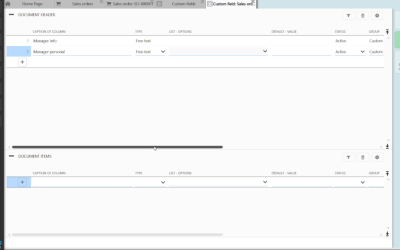
Recent Comments